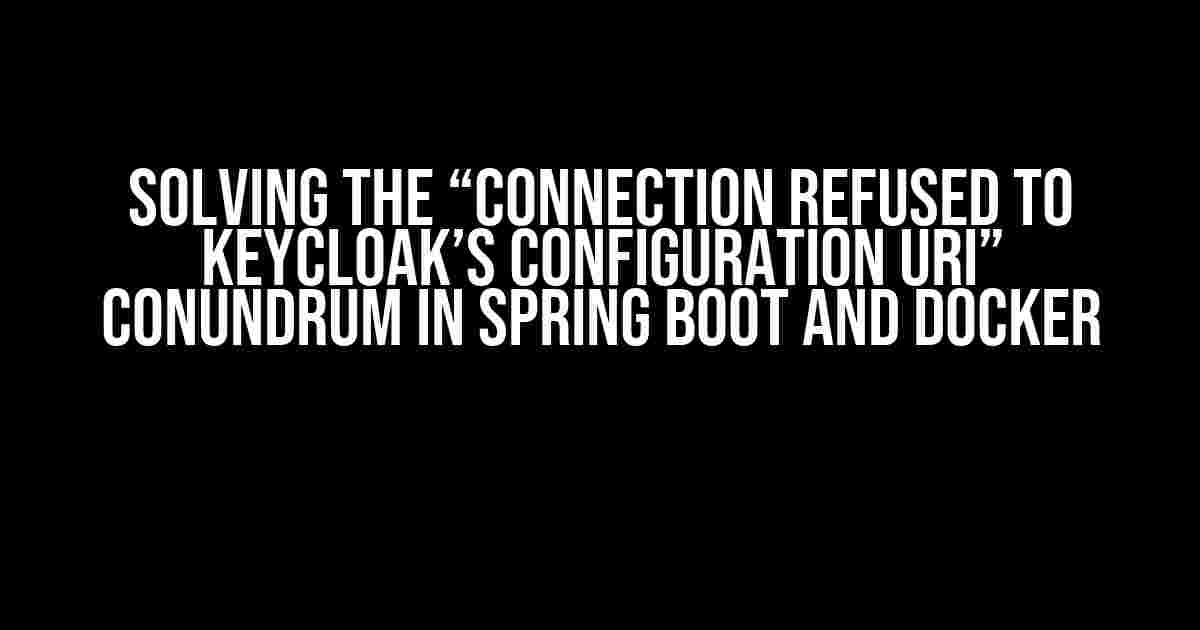Are you tired of staring at the “Connection refused to Keycloak’s configuration URI” error message, wondering why your Spring Boot service can’t seem to connect to your Keycloak instance, both of which are running happily in their respective Docker containers? Well, wonder no more! In this article, we’ll dive into the world of containerized authentication and explore the possible causes and solutions to this frustrating issue.
Prerequisites
Before we begin, make sure you have the following setup:
- Keycloak installed and running in a Docker container
- A Spring Boot service configured to use Keycloak for authentication, also running in a Docker container
- A basic understanding of Docker, Spring Boot, and Keycloak
Understanding the Error
The “Connection refused to Keycloak’s configuration URI” error typically occurs when your Spring Boot service attempts to connect to Keycloak’s configuration URI (usually http://keycloak:8080/auth/realms/{realm}/.well-known/openid-configuration) and fails. This can happen due to various reasons, which we’ll explore in the following sections.
Reason 1: Misconfigured Keycloak URL
One of the most common causes of this error is a misconfigured Keycloak URL in your Spring Boot service. Double-check that your application.properties or application.yml file contains the correct Keycloak URL:
keycloak: auth-server-url: http://keycloak:8080/auth
Make sure the URL matches the one you used to start the Keycloak container. If you’re using a custom domain or port, update the URL accordingly.
Reason 2: Docker Networking Issues
When running multiple containers, Docker uses a bridge network to connect them. However, this network is not enabled by default. You need to create a Docker network and attach both containers to it:
docker network create my-network docker run -d --name keycloak --network=my-network keycloak docker run -d --name spring-boot --network=my-network spring-boot
This ensures that both containers can communicate with each other using their container names as hostnames.
Reason 3: Firewall or Proxy Interference
Frequently, firewalls or proxies can block the connection between your Spring Boot service and Keycloak. Check if you have any firewall rules or proxies that might be interfering with the connection:
docker exec -it spring-boot iptables -L
If you find any rules that might be blocking the connection, update or remove them accordingly.
Reason 4: Keycloak Not Ready or Available
When starting Keycloak in a Docker container, it might take some time to become available. Your Spring Boot service might be trying to connect to Keycloak before it’s fully initialized:
docker run -d --name keycloak -p 8080:8080 keycloak sleep 10 docker run -d --name spring-boot spring-boot
Use the sleep command to delay the startup of your Spring Boot service, allowing Keycloak to fully initialize before attempting to connect.
Reason 5: Missing or Incorrect Dependencies
Verify that your Spring Boot project has the necessary dependencies to connect to Keycloak:
In your pom.xml file (if you’re using Maven):
<dependency>
<groupId>org.keycloak</groupId>
<artifactId>keycloak-spring-boot-starter</artifactId>
</dependency>
In your build.gradle file (if you’re using Gradle):
dependencies {
implementation 'org.keycloak:keycloak-spring-boot-starter'
}
Troubleshooting Steps
Follow these steps to troubleshoot the issue:
- Check the Keycloak URL in your application.properties or application.yml file and ensure it matches the one used to start the Keycloak container.
- Verify that both containers are attached to the same Docker network.
- Inspect the Docker logs for any error messages using
docker logs -f keycloakanddocker logs -f spring-boot. - Check if any firewall rules or proxies are blocking the connection.
- Delay the startup of your Spring Boot service to ensure Keycloak has time to initialize.
- Verify that your Spring Boot project has the necessary dependencies to connect to Keycloak.
Conclusion
Solving the “Connection refused to Keycloak’s configuration URI” error requires a thorough understanding of the possible causes and a methodical approach to troubleshooting. By following the steps outlined in this article, you should be able to identify and resolve the issue, ensuring seamless communication between your Spring Boot service and Keycloak instance, both running in their respective Docker containers.
| Cause | Solution |
|---|---|
| Misconfigured Keycloak URL | Update the Keycloak URL in application.properties or application.yml |
| Docker Networking Issues | Create a Docker network and attach both containers to it |
| Firewall or Proxy Interference | Check and update firewall rules or proxies |
| Keycloak Not Ready or Available | Delay the startup of the Spring Boot service using the sleep command |
| Missing or Incorrect Dependencies | Verify and update dependencies in the Spring Boot project |
By following this comprehensive guide, you’ll be well on your way to resolving the “Connection refused to Keycloak’s configuration URI” error and enjoying a smooth, secure authentication experience with your Spring Boot service and Keycloak instance.
Bonus: Advanced Troubleshooting Techniques
If you’re still struggling to resolve the issue, consider using the following advanced troubleshooting techniques:
- Use Docker’s built-in debugging tools, such as
docker inspectanddocker logs, to gather more information about the containers and their configurations. - Enable debug logging in your Spring Boot application to get more detailed error messages.
- Use a tool like
curlorwgetto test the connection to Keycloak’s configuration URI from within the Spring Boot container.
By combining these techniques with the solutions outlined in this article, you’ll be well-equipped to tackle even the most stubborn “Connection refused to Keycloak’s configuration URI” errors.
Frequently Asked Question
Get answers to the most frequently asked questions about Keycloak configuration URI connection issues from a Spring Boot gateway service, both running on Docker.
What could be the reason for the connection refusal to Keycloak’s configuration URI from my gateway Spring Boot service?
One common reason for this issue is that the Keycloak server is not reachable from the Spring Boot service. Check if the Keycloak server is running and if the URL is correct. Additionally, ensure that the network settings in your Docker setup allow communication between the containers. If you’re using a Docker Compose file, verify that the service names and ports are correctly configured.
How do I troubleshoot the connection issue to Keycloak’s configuration URI?
To troubleshoot the issue, try accessing the Keycloak server directly from the command line using the `curl` command or a tool like Postman. This will help you determine if the issue is specific to your Spring Boot service or a general connectivity problem. Also, check the Keycloak server logs for any error messages related to the configuration URI. Lastly, verify that the Keycloak server is properly configured and that the URL is correct.
Can I use environment variables to configure the Keycloak URL in my Spring Boot service?
Yes, you can use environment variables to configure the Keycloak URL in your Spring Boot service. For example, you can set an environment variable named `KEYCLOAK_URL` in your Docker Compose file or as an environment variable in your Spring Boot application.properties file. Then, inject this variable into your Keycloak configuration using the `@Value` annotation.
How do I configure my Spring Boot service to use Keycloak running on a different Docker container?
To configure your Spring Boot service to use Keycloak running on a different Docker container, you need to ensure that the Keycloak container is accessible from your Spring Boot service container. You can do this by specifying the Keycloak container name or IP address in your Spring Boot application.properties file or as an environment variable. For example, you can set `keycloak.auth-server-url=http://${KEYCLOAK_CONTAINER_NAME}:8080/auth`.
What are some common Keycloak configuration mistakes that can cause connection issues?
Some common Keycloak configuration mistakes that can cause connection issues include incorrect URL, invalid credentials, or misconfigured realms. Make sure to double-check your Keycloak configuration, including the URLs, credentials, and realm settings. Also, ensure that the Keycloak server is properly configured and that the URL is correct.