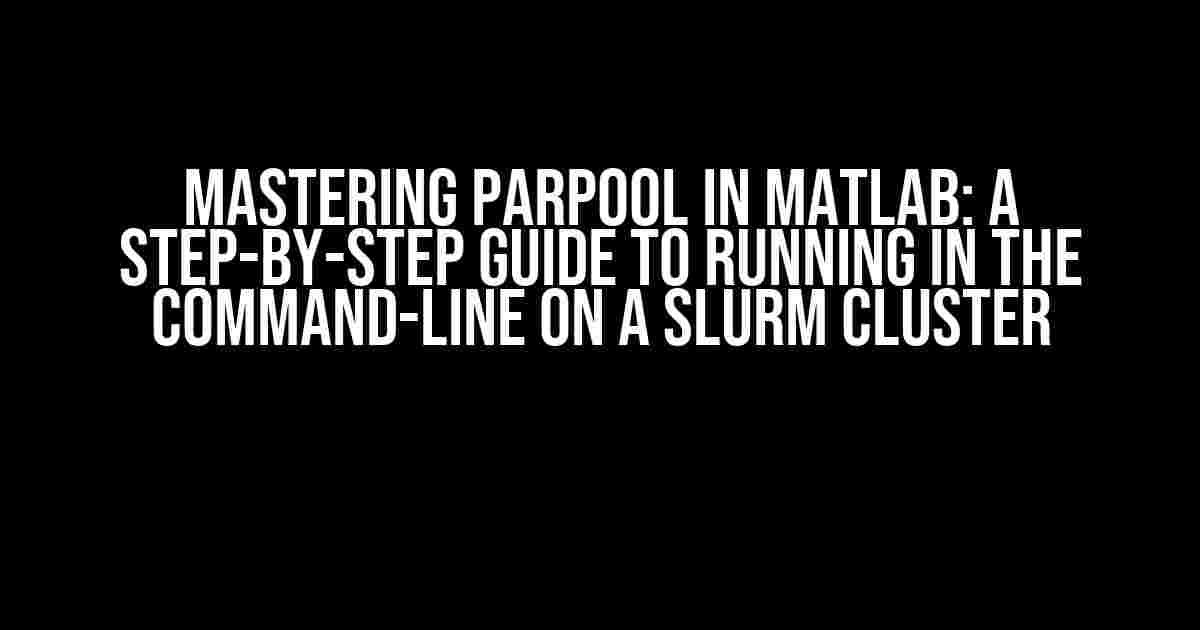Are you tired of waiting for your MATLAB scripts to run sequentially on a single core? Do you want to harness the power of parallel processing on a Slurm cluster? Look no further! In this comprehensive guide, we’ll walk you through the process of setting up and running Parpool in MATLAB on a Slurm cluster using the command-line interface.
What is Parpool in MATLAB?
Parpool is a feature in MATLAB that allows you to parallelize your code using multiple workers. By default, MATLAB uses a single core to execute your scripts. However, with Parpool, you can utilize multiple cores or even distribute your workload across a cluster of machines. This can significantly reduce the execution time of computationally intensive tasks.
Why Use a Slurm Cluster?
Slurm is an open-source workload manager designed for high-performance computing (HPC) environments. It provides a robust and scalable way to manage job scheduling, resource allocation, and job execution on a cluster of machines. By integrating Parpool with a Slurm cluster, you can tap into the collective computing power of multiple machines to accelerate your MATLAB simulations.
Prerequisites
Before we dive into the setup process, make sure you have the following:
- A Slurm cluster with multiple nodes
- MATLAB installed on the cluster’s head node
- A valid MATLAB license with the Parallel Computing Toolbox
- A basic understanding of Linux command-line interface
Setting Up Parpool on the Slurm Cluster
Follow these steps to set up Parpool on your Slurm cluster:
-
Open a terminal on the cluster’s head node and start MATLAB:
module load matlab
matlab -nodisplay -
Verify that the Parallel Computing Toolbox is installed and licensed:
verLook for the “Parallel Computing Toolbox” in the output.
-
Create a cluster object using the Slurm profile:
cluster = parcluster('slurm')This will create a cluster object named “cluster” with the Slurm profile.
-
Specify the number of workers and the number of threads per worker:
cluster.NumWorkers = 8;
cluster.ThreadPoolSize = 4;In this example, we’re using 8 workers with 4 threads per worker.
Running Parpool Jobs on the Slurm Cluster
Now that you’ve set up Parpool on the Slurm cluster, it’s time to run your MATLAB scripts in parallel:
-
Write your MATLAB script using the Parallel Computing Toolbox functions:
parfor i = 1:100
% Your computationally intensive code here
end
Save this script as a file, e.g., “my_script.m”.
-
Submit the job to the Slurm cluster using the
batchfunction:
job = batch(cluster, 'my_script', 'Pool', cluster);
This will submit the job to the Slurm cluster and run it in parallel using the specified cluster object.
-
Monitor the job status using the
waitfunction:wait(job)This will block the MATLAB command-line interface until the job is complete.
-
Retrieve the job results using the
fetchOutputsfunction:results = fetchOutputs(job)This will fetch the output of the job and store it in the “results” variable.
Tips and Tricks
Here are some additional tips to help you get the most out of Parpool on your Slurm cluster:
-
Use the
parpoolfunction to create a parallel pool of workers:parpool(cluster, 8)This will create a parallel pool of 8 workers.
-
Use the
spmdfunction to execute code in parallel:
spmd
% Your parallel code here
end
This will execute the code in parallel across the workers.
-
Use the
labindexandnumlabsfunctions to access the worker index and number of workers:
labindex
numlabs
These functions can be used to distribute tasks or data across the workers.
Common Errors and Solutions
Here are some common errors you might encounter when running Parpool on a Slurm cluster:
| Error Message | Solution |
|---|---|
Error using parpool (line 83) |
Make sure the Parallel Computing Toolbox is installed and licensed. |
Error using batch (line 101) |
Verify that the Slurm cluster is properly configured and the MATLAB license is valid. |
Error using spmd (line 115) |
Check that the parallel pool is created successfully and the workers are available. |
Conclusion
In this article, we’ve covered the process of setting up and running Parpool in MATLAB on a Slurm cluster using the command-line interface. By following these steps and tips, you can unlock the full potential of parallel processing and accelerate your MATLAB simulations. Remember to troubleshoot common errors and optimize your code for maximum performance.
With Parpool and Slurm, you can:
- Scale your simulations to thousands of cores
- Reduce execution time by orders of magnitude
- Focus on developing new algorithms and models
Start harnessing the power of parallel computing today and take your MATLAB simulations to the next level!
Here are 5 questions and answers about “parpool MATLAB running in the command-line on a slurm cluster” in HTML format:
Frequently Asked Question
Get the scoop on running MATLAB in parallel on a Slurm cluster from the command line!
How do I submit a parallel MATLAB job to a Slurm cluster from the command line?
To submit a parallel MATLAB job to a Slurm cluster, you’ll need to create a batch script that runs your MATLAB code using the `parpool` command. For example, your script might look like this: `matlab -nodisplay -r “parpool; my_code”`. Then, submit the script to the cluster using the `sbatch` command: `sbatch my_script.sh`. Easy peasy!
Can I use the Slurm cluster’s allocated nodes to run my parallel MATLAB code?
Absolutely! When you submit your job to the Slurm cluster, you can specify the number of nodes and tasks per node you need. In your batch script, you can use the `#SBATCH` directives to request resources. For example: `#SBATCH –nodes=4 –ntasks-per-node=16`. This way, you can take advantage of the cluster’s distributed computing power to speed up your parallel MATLAB code.
How can I debug my parallel MATLAB code running on the Slurm cluster?
Debugging parallel code can be a challenge! One approach is to use MATLAB’s built-in debugging tools, such as the `dbstop` command, to set breakpoints in your code. You can also use the `diary` command to log output from your code to a file. Another trick is to use the `echo` command in your batch script to print out diagnostic messages. Just remember to redirect the output to a file so you can review it later!
Can I use parallel computing toolboxes like Parallel Computing Toolbox or MATLAB Distributed Computing Server with my Slurm cluster?
You bet! The Parallel Computing Toolbox and MATLAB Distributed Computing Server are designed to work seamlessly with Slurm clusters. You can use these toolboxes to scale up your parallel MATLAB code and take advantage of the cluster’s computing power. Just make sure you have the necessary licenses and config files set up correctly.
Are there any performance considerations I should keep in mind when running parallel MATLAB code on a Slurm cluster?
Yes, indeed! When running parallel code on a cluster, you’ll want to optimize performance to minimize wait times and get the most out of your cluster. Consider using MATLAB’s built-in profiling tools to identify performance bottlenecks. You can also experiment with different parallelization strategies, such as using `parfor` loops or `spmd` blocks. And don’t forget to optimize your code for memory usage and data transfer to avoid performance slowdowns.